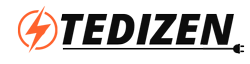Many of us are working or learning from Home nowadays due to Lockdown. If more than 1 people work or Learn in the same home is stressful when both of them utilize the same internet or in a noisy environment. For a few people, working from a peaceful and silent place with Fresh Air is more relaxing. But unfortunately, all villages don’t have High-Speed Internet Connectivity or the network signals are weaker indoors of the home. It can be improved using 4G Router.
How do I improve the wifi signal at my home?
I have installed this 4g router with extension set up inside my home. In the past, I have tried up boosting mobile network signal with antennas and all but end up in failure. There are lot of fake videos (just for views) and videos that are outdated that doesn’t support current frequency bands. Instead of wasting time and money on those, we use the available technology to overcome our limitations. I found this solution is the best and cost-effective.
4G Wi-Fi Routers with SIM Card Slot:
Nowadays many 4G Routers are available in the market with onboard SIM Slot. These routers connect to the internet via Wired Broadband as well as 4G Network. This router is portable and can be carried with you on vacations or wherever you go. We will see some of the 4G routers and their features too. The router that I used is TP-Link TL-MR6400 (N300) 300Mbps 4G Mobile Wi-Fi Router and TP-LINK TD-W8961N Wireless Router (W8968). There are some other models that also have voice-calling features. I will explain those in the end.
Required items (Amazon Buying Links:):
- TP-Link TL-MR6400 (N300) 300Mbps 4G Mobile Wi-Fi Router (Supports all top Indian 4G Networks)
- TP-LINK TD-W8961N Wireless Router (W8968) (Optional if extension required, Works with most routers)
- LAN Cable 10 Meters (32 Feet)
- 4G SIM Card with Data Plan (AirTel, Jio, Vi)
Buying Links for products used in my current setup:
Note: Make sure which network has a better signal and speed in your area first. Also, check whether the LTE Bands are supported are not that are available in your area. Check the bands given at the end of the blog or on the official tp-link website for updated details.
Install and Setup 4G Router (Standalone, 1 Router Mode):
After getting TP-Link TL-MR6400 (N300) 300Mbps 4G Mobile Wi-Fi Router,
Step 1: Install the antennas and insert the SIM Card in the SIM Slot.

Step 2: Power ON the router. You can either use an ethernet cable or connect to the router using SSID and a Password that will be given backside of the router.
Step 3: Log in to Router Admin Dashboard by using its IP Address on the browser URL. Check the manual or user guide for the router’s default IP Address. It differs from manufacturers. By default mostly the router IP address will be 192.168.1.1 or 192.168.0.1. Here my Router IP Address is 192.168.1.1
Step 4: It will ask for login. Check your default username and password in the manual and then log in.
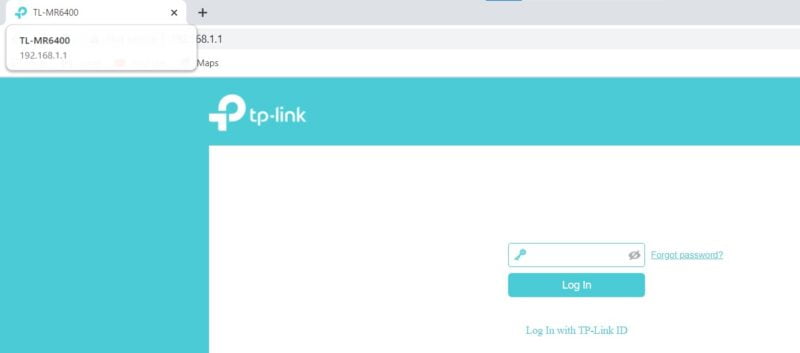
Step 5: By default, we don’t need any configurations to use the internet in the router. All the settings will be configured automatically. It is just plug-and-play.
If the internet does not work then check the router APN is configured properly, go to the internet tab and check the settings below for Jio Network (This can also be found in your mobile APN Settings).
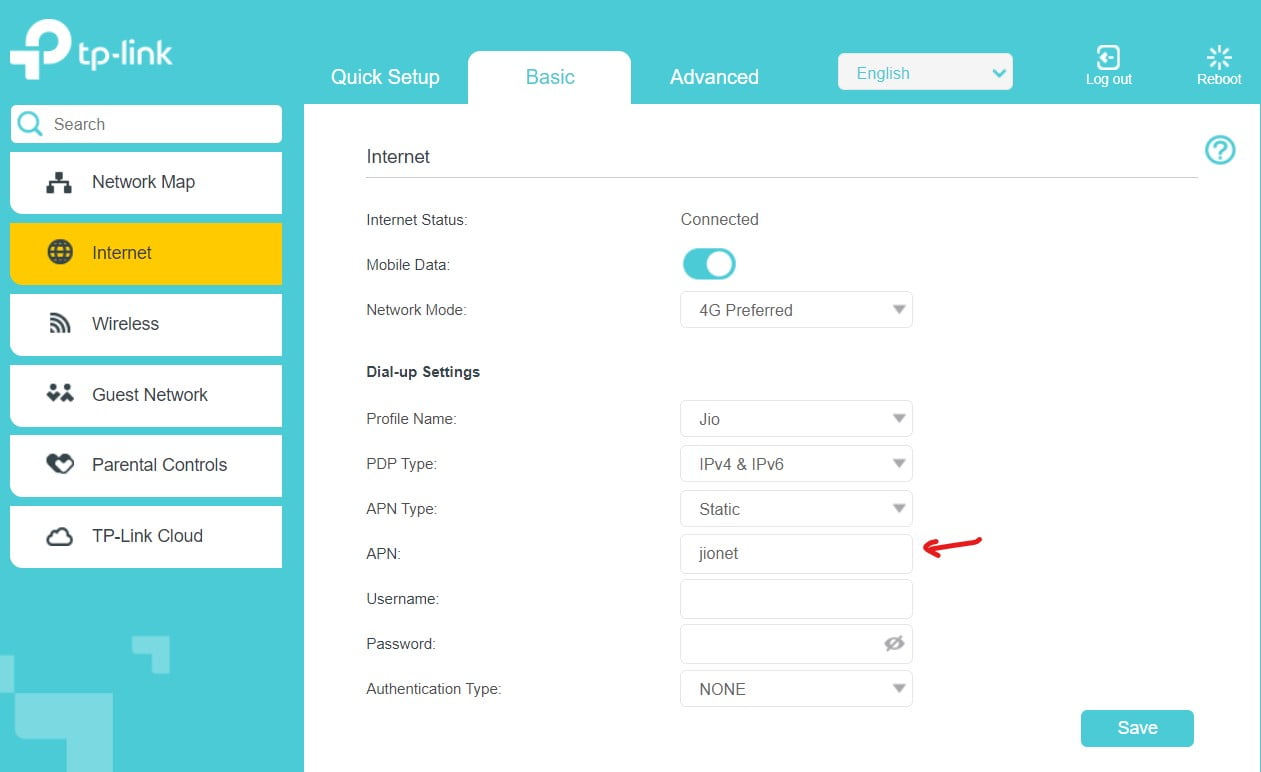
You can use the Internet just by Wi-Fi name and Password on any devices like PC, Laptop, Mobiles, etc.
Place the router in the better connectivity area outside your home and enjoy your Internet.
The reception will be better than a mobile hotspot. If the Wi-Fi Range is not enough at your home. You can use another router to extend the range inside your home. There are two ways to achieve this, Wireless (works only on a few routers) and Wired using LAN Cable (any router). I prefer a wired LAN Connection as the connection speed will be good and it doesn’t have any signal loss by walls.
Extending the router to reach more area inside your Home:
Wi-Fi signals are lost by interference by walls, trees, or any obstacles. So if you have a 4G Router that is kept outside your home for better 4G Coverage, the Wi-Fi Signals of the main 4G Router will be difficult to enter inside your home. Hence, we use an additional router to get it working inside your home. We choose the LAN Cable method as it has more freedom to place your router inside your without compromising on Speeds.
I have used a 10 Meter LAN Cable or 32 Feet LAN Cable to connect these two routers. To understand easier, we consider the Main 4G Router as Router 1 and the second router as Router 2.
This is where we need some configurations needed to use 2 routers. It is not much difficult.
Step 1: Turn OFF the Main 4G Router (Router 1). Now turn ON Router 2 and Connect to it via SSID or via LAN.
Step 2: Log in to Router Admin Dashboard by using its IP Address on the browser URL. Check the manual or user guide for the router’s default IP Address. It differs from manufacturers. By default mostly the router IP address will be 192.168.1.1 or 192.168.0.1. Here my Router IP Address is 192.168.1.1 (this is the reason to switch OFF the main router – same IP Conflicts).
Step 3: It will ask for login. Check your default username and password in the user manual and then log in.
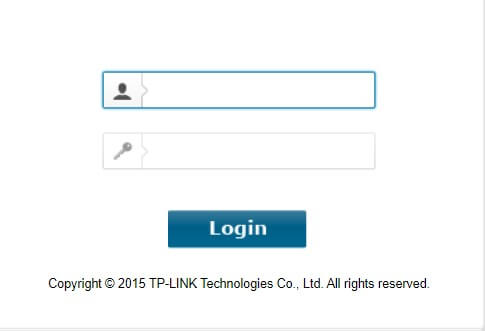
Step 4: We need to Disable DHCP for the second router (Router 2). Because it may cause IP Conflicts with Router 1.
Step 5: After Disabling DHCP, we need to change the IP Address to some other IP to avoid IP Conflicts. After doing this we don’t need to switch OFF Router 1 while configuring Router 2. Because router 2 can be accessed with the new IP now. I have set the new IP Address as 192.168.1.20 (Make sure the first 3 set of numbers needs to be the same). Only the last digit is changed. Also, Change the SSID Name (WiFi Name) identical and change the password if needed. Save all the settings.
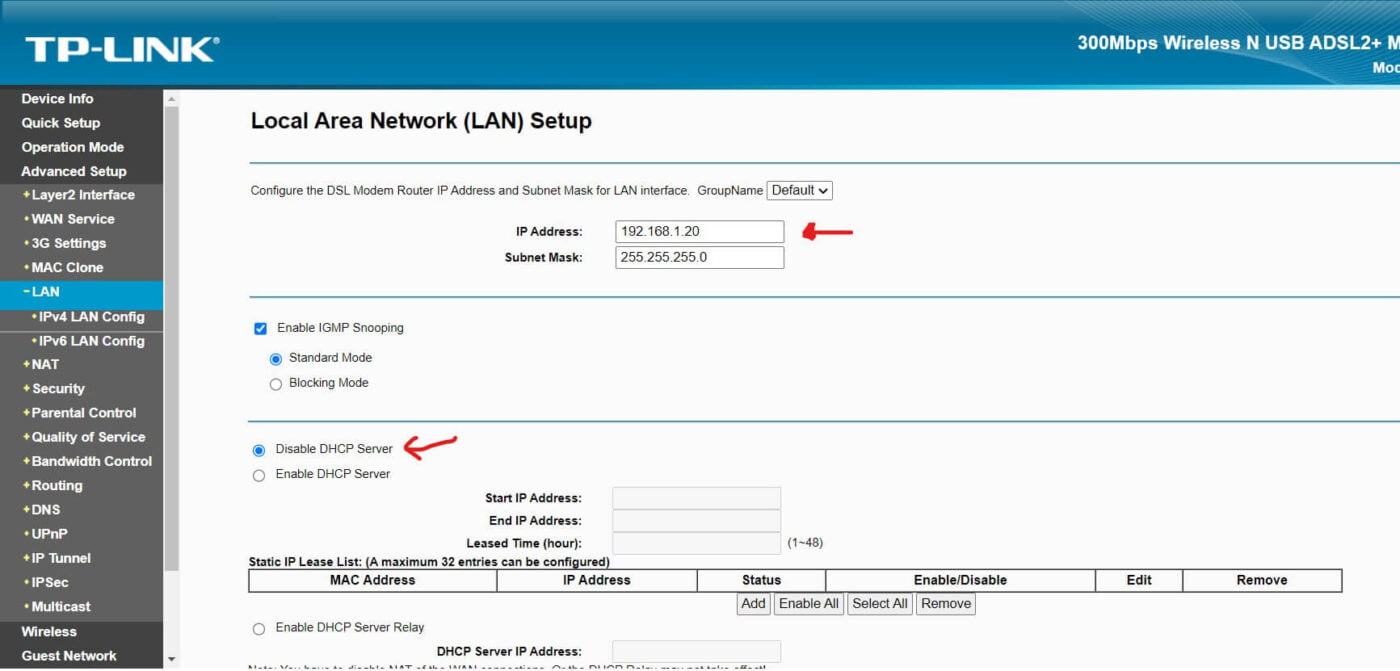
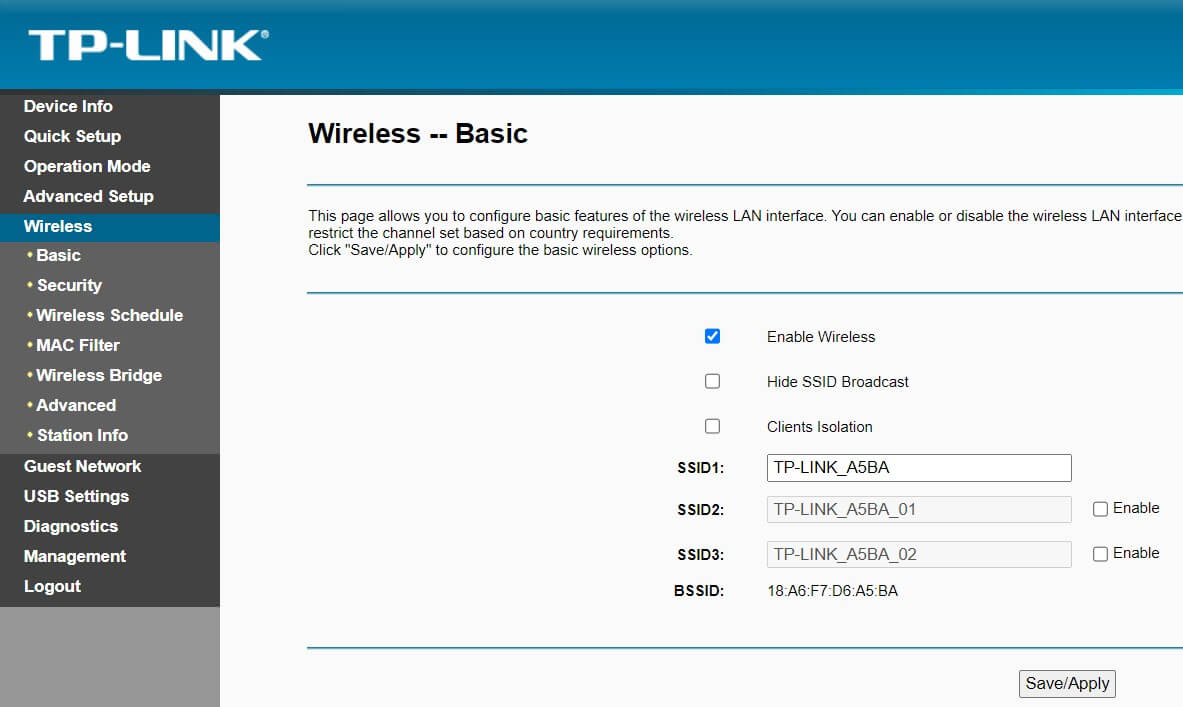
Step 6: Now connect the LAN Cable. Any LAN Port (mentioned as LAN1, LAN2, LAN3) on main Router (Router 1). Make sure it is not in WAN Port.
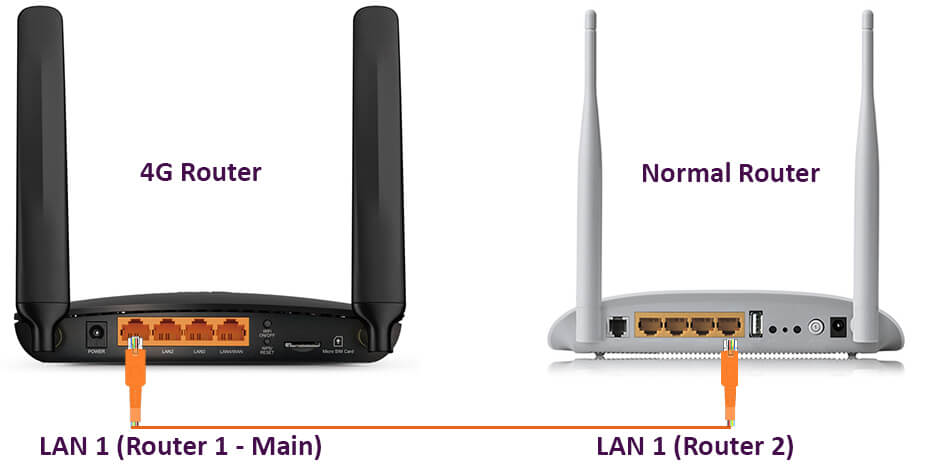
Step 7: Similarly, In Router 2 connect to any LAN Port of Router 2 (not WAN). Now reboot the routers.
Step 8: Test the internet connections on both routers by connecting to their SSIDs. The internet will work on both routers. Now you can wire your home with the LAN Cable as required. Place your second router to enjoy seamless connectivity.
Various Router Models with additional features:
In the above blog, I used a standard version of the 4G Router. But there are many variants that can suit different users with more features like more LAN Ports, 4G Router with VoLTE feature, Dual-Band Wi-Fi, etc.
TP-Link TL-MR100 300Mbps Wireless N 4G LTE Router:
This router is a basic 4G LTE router with one LAN Port. It is a cost-effective router with enough features required for the Internet Setup. It can also be used with a broadband connection as a backup option.
TL-MR100 4G Router Features:
- 3G/4G LTE Internet Router
- 1 x LAN Port and 1 x LAN/WAN Port
- 2.4 GHz Single Band WiFi
- Speed: Wi-Fi Speed – 300MBPS, LAN Speed: 10/100MBPS
- Antenna: 2 External 4G LTE Antennas
- Network Type: 4G: FDD-LTE: B1/B3/B5/B7/B8/B20 (2100/1800/850/2600/900/800 MHz), TDD-LTE: B38/B40/B41 (2600/2300/2500 MHz), 3G: HSPA/UMTS: B1/B5/B8 (2100/850/900 MHz)
Suitable for
- Conference Room
- Remote Area
- Temporary Store or in Vehicle Store for billing, etc
- Private Villa
TP-Link TL-MR6400 300Mbps 4G Mobile Wi-Fi Router (N300):
This is the main router I used in the blog, It has additional LAN Ports.
TL-MR6400 4G Router Features:
- 3G/4G LTE Internet Router
- 3 x LAN Port and 1 x LAN/WAN Port
- 2.4 GHz Single Band Wi-Fi
- Speed: Wi-Fi Speed – 300MBPS, LAN Speed: 10/100MBPS, 4G LTE Speed 150Mbps
- Antenna: 2 External 4G LTE Antennas
- Network Type: 4G: FDD-LTE Cat4 (800/900/1800/2100/2600 MHz), TDD-LTE (2300/2500/2600 MHz), 3G: DC-HSPA+/HSPA+/HSPA/UMTS (900/2100 MHz)
Suitable for
- Conference Room
- Remote Area
- Temporary Store or in Vehicle Store for billing, etc
- Private Villa
- Small Office
TP-Link TL-MR6500v 4G LTE Telephony Wireless Wi-Fi Router (N300):
This 4G LTE Router is featured with VoLTE Voice call support. There is an additional telephone port where we can connect our Landline phone to make and receive voice calls. Landline phone needs to be purchased separately or can use your existing landline phone.
TL-MR6500v 4G Router Features:
- 3G/4G LTE Internet Router with VoLTE, VOIP, CSFB Voice Call Support
- 2 x LAN Port, 1 x LAN/WAN Port and 1 x Phone Port.
- 2.4 GHz Single Band Wi-Fi
- Speed: Wi-Fi Speed – 300MBPS, LAN Speed: 10/100MBPS, 4G LTE Speed 150Mbps
- Antenna: 2 External 4G LTE Antennas
- Network Type: 4G: FDD-LTE B1/B3/B7/B8/B20 (2100/1800/2600/900/800 MHz), TDD-LTE B38/B40/B41 (2600/2300/2500 MHz), 3G: DC-HSPA+/HSPA+/HSPA/UMTS B1/B8 (2100/900 MHz)
Suitable for
- Hill Areas where fixed line or broadband access not possible
- Temporary Store or Vehicle Store where billing as well as voice call support needed.
- Backup Internet for existing wired network
- Small Office with frequent voice calls and internet needed.
TP-Link Archer MR200 AC750 Dual Band 4G LTE Mobile Wi-Fi Router:
This is the Dual Band WiFi Router that has 2.4GHz and 5GHz Wi-Fi. This router is suitable when you have so many WiFi Signals around your area. The 5Ghz band signal has less interference compared to the old 2.4GHz Band (unless your surrounding uses more 5GHz Bands). Also, the speed is also increased compared to 2.4GHz Bands.
Archer MR200 AC750 4G Router Features:
- 3G/4G LTE Internet Router
- 3 x LAN Port and 1 x LAN/WAN Port
- 2.4 GHz and 5GHz Wi-Fi (Dual Band)
- Speed: Wi-Fi Speed – 300Mbps at 2.4GHz and 433Mbps at 5GHz, LAN Speed: 10/100Mbps
- Antenna: 2 External 4G LTE Antennas
- Up to 64 Wi-Fi Devices can be connected simultaneously.
- Network Type: 4G: FDD-LTE B1/B3/B7/B8/B20 (2100/1800/2600/900/800 MHz), TDD-LTE B38/B40/B41 (2600/2300/2500 MHz), 3G: DC-HSPA+/HSPA+/HSPA/UMTS B1/B8 (2100/900 MHz)
Suitable for
- More Wi-Fi Signal Interference areas.
- Conference Room
- Backup Internet for existing wired network
- Vacation